Discover the power of V‑Paper. Designed to make online publishing better than ever.
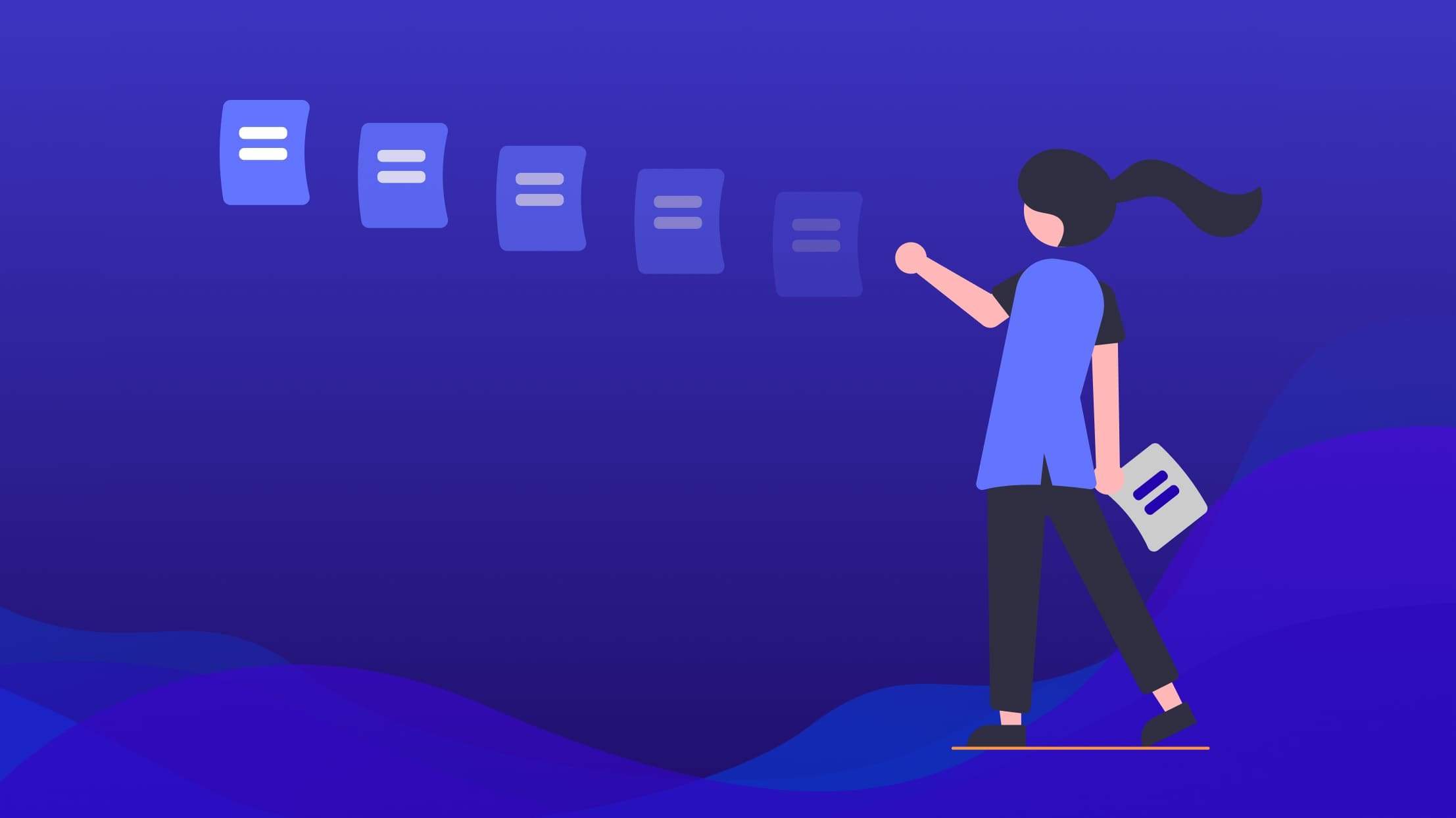
Uploading your PDFs to a web platform like V-Paper can be a breeze when you know the right techniques. To prevent common errors and ensure your documents display perfectly online, here’s everything you need to know.
Avoid the "Error" Status When Uploading:
First, ensure that your PDF file name does not contain accents or punctuation. This might seem simple, but it’s a tip that can solve many issues.
Ensure a Flawless Display of Your PDFs:
Even if a PDF looks perfect for printing, it might face display issues online due to different color and effect processing. By following these tips, you can ensure your PDFs appear perfectly online.
Option 1: Resolve Display or Technical Issues:
Step A: Open the PDF with “Adobe Acrobat”.